Move Text from a Grip Point
When moving a text you can select a position point and click a location for the text.
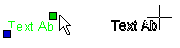
- Select the text.
- Activate the position point.
- Right-click to open the context-sensitive menu.
- Select Move Text.
- Select the new location of the text.
When you select the new position point for the reference line text, the text is moved on the reference line.
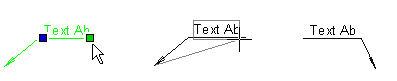
Note:
- If you want to move the location of a reference line text in a drawing, use the Move function in the context-sensitive menu. First, select the text and leave the text grip point deactivated. Open the context-sensitive menu by clicking the right mouse button and select Move. Select the reference point and click the new location of the reference line text.
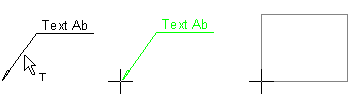
- Before selecting the object's location, you can rotate the object with the keyboard commands.
- at intervals of 45° by using Page Up and Page Down
- at intervals of 5° by using the Up and Down arrow keys
- at intervals of 1° by using the Left and Right arrow keys.
