Cursor When Selecting a Point
For example, when a drafting function is selected or in progress, the cursor is a plus sign. The snap point of the cursor is in the middle of the plus sign  .
.
The cursor searches for geometry on a larger area than the snap point. You can define the snap area in relation to the cursor size. The cursor will snap in the direction of the ruler or to a point on a line when the point is in the snap area of the cursor.
In a model window, this requires that automatic snapping to points has been enabled.
The snap properties have been defined in the general drawing and modeling settings.
When drawing is under work, the appearance of the cursor near or on a line or point is as follows:
| Point on a line | 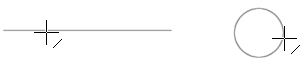 |
| Start and end point of a line | 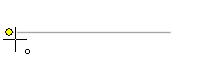 |
| Intersection point of lines | 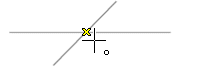 |
| Midpoint of a line, quarter point of a circle or an arc | 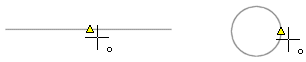 |
| Center point of a circle/arc |  |
The cursor will snap to a line or a quarter point when outside a circle or an arc and to the center point when inside.
Move the cursor to the point. If you have selected marking elements before selecting them, the color of elements in the snap area of the cursor will change. Click the left mouse button. After selecting the point, you can lock the cursor as a ruler.
