Keynote Legend
You can add a text table to a drawing to which the descriptions of the keynotes added to the drawing are collected. The table shows the following information:
- Keynote type (A). If a description text has been defined for the type in the KEYNOTE_TYPES database, the description text can also be displayed on the row.
- Keynote label (B).
- Keynote description texts 1..3 (C).
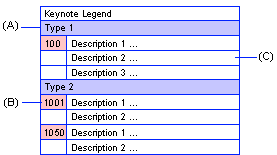
- Select Drafting | Tools |
 Insert Keynote
Insert Keynote 
 Insert Keynote Legend.
Insert Keynote Legend. - Select the keynote type from the list.
- Select the text properties.
- Click a location for the table in the drawing.
- Quit by pressing the Esc key.
 Note
Note
- The information in the table and the format of the table are defined in the ../custom/forms/KEYNOTELIST_FORMAT form file.
- When adding or deleting keynotes from the drawing, you can update the number of the keynotes in the table by selecting the Drafting |
 Text
Text 
 Update function.
Update function. - The description texts in the table are read from the keynotes added to the drawing. If the description texts in the database have been edited after the keynote was added to the drawing, the changes will not be automatically updated in the keynotes or the legend. You can enable the automatic update of the description texts from the database each time you add a legend to a drawing. The automatic update is enabled, when the keyword keynote_params in the DRAFT keyword group has the option autoupdate=1.
- You can update the existing legends by updating the keynotes of the entire project.

