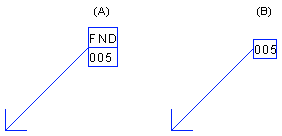Keynote Dialog Box
Select the keynote in the dialog box.
Dialog Box Options
- Type, ID
- Select the keynote by clicking the Select button. Select the keynote from the list. Keynotes are divided into different types. Each keynote has its own ID. One to three descriptions can be defined for each keynote. You can sort the keynotes by use, type, ID or description by clicking the column headers.
- Add as a Symbol
- Add the keynote to the drawing as a symbol. In addition, select the Form of the symbol to be added to the drawing from the list. The following forms are available:
- Add as a Reference Line Text
- Add the keynote in the drawing as a regular reference line text without a symbol. The text to be added to the drawing is the description text defined for the keynote. A keynote added as a reference line text is not included in the listing showing the keynote legends.
Note:
- You can define the default parameters of keynotes using the keynote_params keyword in the DRAFT keyword group.
- You can define the default text properties for keynotes, NSO keynotes and keynote descriptions in the MENU.PARAM keyword group.
- The use, type, id and descriptions of keynotes are defined in the KEYNOTES and KEYNOTE_TYPES databases.