Edit the View Properties
Framer
You can choose the scale of the view, the margin, the visibility of the panel labels, and the presentation method by editing the view's properties.
- Open the stack drawing from the building's document browser.
- Select a view by clicking on its border line.
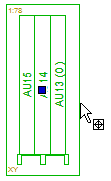
- Right-click to open the context-sensitive menu.
- Select
 Properties.
Properties. - Edit the properties in the dialog box.
- Scale - When you create a drawing, the scale is set either to the largest option in the list or to the largest possible scale where the view fits into the view area. The determination of the scale and the size of the view area are specified in the template drawing, see Edit View Properties in a Template Drawing. If necessary, you can select the scale from the list.
- View margin - If necessary, you can enlarge the size of the view area by setting a margin for the view. Select the margin from the list. When the value is 0, the view area does not have a margin. When the value is greater than 0, the margin width is the given value * the shortest dimension (width or height) of the view's geometry. The default value for views is 0.
- Item IDs - Show or hide the labels of the panels in the stack.
- Presentation of stack - Choose the panel representation from the list:
- Box
- Parts
- Structure
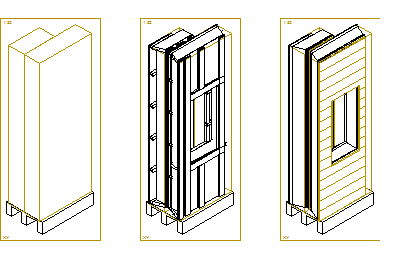
- Presentation - You can select the drawing method on the Draft tab. The default drawing method of the views is wireframe. You can also select shading or Lightworks shading (requires the Rendering add-on option) as the drawing method.
- Wireframe
- Shading
- Shading + Wireframe
- LightWorks Shading
- LightWorks Shading + Wireframe
Note: Open the stack drawing from the document browser. You cannot edit the view settings if you open the drawing from Windows File Explorer using the drag and drop method.
