Edit View Properties in a Template Drawing
Framer
You can choose the scale of the view, the margin, the visibility of the panel labels, and the presentation method by editing the view's properties.
- Open the template drawing for editing.
- Select a view by clicking on its border line.
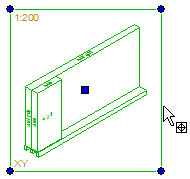
- Edit the properties in the dialog box.
- Scale - The selected option does not matter, as the scale will be adjusted to the size of the view area. Select either of the following for Scale Update:
- Defined - The scale is set to the largest value in the Scale list, in which the view will fit the area. For example, 1:100.
- Free - The scale is set freely to the largest value with which the view will fit the area. For example, 1:63.
- View margin - If necessary, you can enlarge the size of the view area by setting a margin for the view. Select the margin from the list. When the value is 0, the view area does not have a margin. When the value is greater than 0, the margin width is the given value * the shortest dimension (width or height) of the view's geometry. The default value for views is 0.
- Item IDs - Show or hide the labels of the panels in the stack.
- Presentation of stack - Choose the panel representation from the list:
- Box
- Parts
- Structure
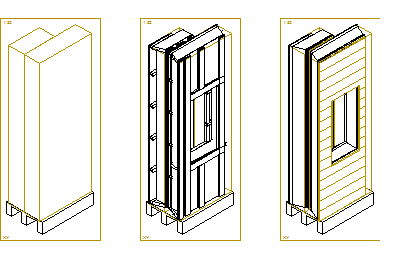
- Presentation - You can select the drawing method on the Draft tab. The default drawing method of the views is wireframe. You can also select shading or Lightworks shading (requires the Rendering add-on option) as the drawing method.
- Wireframe
- Shading
- Shading + Wireframe
- LightWorks Shading
- LightWorks Shading + Wireframe
Note:- System tab is only available if you are a system administrator.
- Scale - The selected option does not matter, as the scale will be adjusted to the size of the view area. Select either of the following for Scale Update:
