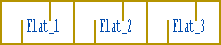Select the sub model or building group model to be added to the main building in the dialog box. Select the desired drawing file, model file or both from the drawing-model pairs of the building.
Dialog Box Options
- Building
- Select the sub model or building group model in one of the following ways:
-
- Select the building from the list.
- Click the Browse button and select the building in the browser.
Building Browser
- Identification
- You can define a label, or a number, for the sub model. The label is displayed in the floor plan and the material report. The label can be formed of a prefix and a sequential number, for example Flat_1.
- When you are adding the sub model for the first time, type the label of the first sub model in the field. The program automatically numbers the other sub models in sequential order. In other words, each sub model has a label of its own, even if the same sub model would be used.
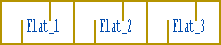
- Next time you select the sub model adding function, the next available number is the default label in the dialog box. If you try to assign an existing label to a sub model, the program will automatically find the next available number.
- You can move the label from the grip point.
- If you leave the field empty, a label is not added.
- Image
- Select a drawing file of the building from the list.
- Model
- Select a model file of the building from the list.