Element Handles
You can get to the main editing functions of an element directly through its handles. The handles are visible if you select only one element. Some of the handles appear only when you move the cursor near a specific spot after selecting the element. This kind of a dynamic handle is the center point of a line, for example.
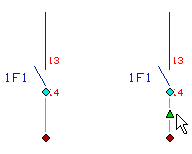
The handle can have one or more functions. You can see the functions of a handle when you first activate the handle, and then open the context-sensitive menu by clicking the right mouse button.
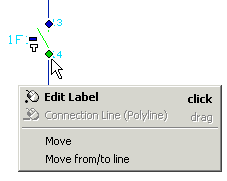
You can select a handle function from the menu, or you can select the handle's default function directly by clicking the handle. The default function is displayed in bold text in the menu.
Handle Colors
Green color indicates that the handle is active. You can start the default function of the active handle by clicking directly the handle, by double-clicking the handle or by dragging the handle.
The other handle colors in this application indicate the following:
 |
Blue color of a symbol handle indicates that the label related to the handle has been defined. Background colored handle indicates that the label attached to the handle has not been defined. |
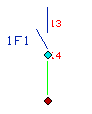 |
Light blue color of a connection line handle indicates that the end has been
connected. Red color indicates that the end has not been connected. Usually, red is a
warning color.
A red connection point handle indicates that the symbol has not a contact code point attached to the connection point. The symbol is incorrect. |
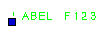 |
With texts and labels, blue color indicates the location point. |
 |
When drawing of the connection line is selected, a grey symbol handle indicates IO point (connection point), from which you can start the drawing. The handle color turns yellow, if you move the cursor near to a handle. |
