Moving a Line Point
You can change the length and direction of an element by moving the handles. You can change the geometry by moving the end point or center point of the element.

- Select an element.
- Activate the line point handle.
- Select the context-sensitive menu function Move Point.
- Select a new location.
Stretching a circle changes the radius.
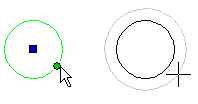
Stretching the center point of the arc line changes the radius of the arc. The start and end points of the arc remain at their original locations.
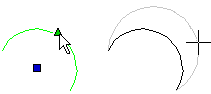
 Note
Note
- Use the context-sensitive menu function Stretch if you want to stretch several elements at once. Select the elements by limiting an area.
