Open a Project
- Select either of the followings:
- Select
 , and
, and  Open
Project.
Open
Project. - On the
 tab, in the
Projects group, select
tab, in the
Projects group, select  Open
Project.
Open
Project.
In the Open Project dialog box, the list of found projects is activated automatically, if there are less than 20 projects.
 Note
Note- If you want, that the software opens a database window instead of normal Open Project dialog box, set in the user's SETUP file a setting set.ed.projseldialog= 2 .
- Select
- Select the project in the dialog box.
- If there are less than 20 projects, select the project from the list, and select OK.
- If there are more than 20 projects, search the projects. For example, use manager or customer name as search criteria.
- Select the saving location from which you want to search for projects.
If you wish to search for projects in the entire project archive, select All projects.
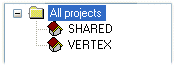
- Fill in the search criteria in the fields of the dialog box, you can use either of the followings.
- Enter the word to search for in the search field. You can use an asterisk (*) in the
search term. You can enter one or more search terms. Click the
Search button.
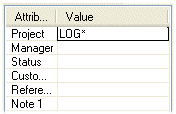
- You can also search project using the Word search function.
Type a character string that appears in the project information. You can shorten a
search term. Click the Find button.
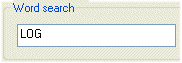
The result is displayed in the list.
- Enter the word to search for in the search field. You can use an asterisk (*) in the
search term. You can enter one or more search terms. Click the
Search button.
- Select the project from the list and click OK.
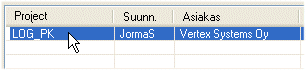
- You can restore all projects visible in the list, if you remove all characters in the Word search field and click the Find button.
 Note
Note
- If several working windows are open with drawings belonging to different projects, you can activate any of these projects by clicking the title bar of the appropriate working window. After this, the new drawing is created to the active project.
- After this, the new drawing is created to the active project.
- An existing project will be activated when you open a drawing saved in the project.

