Clicking the Start Point and End Point of a Connection Line
If you select a connection line drafting function from the toolbar menu Connection Lines, you can click the start point and end point as follows:
- IO Point of a Symbol
- Unconnected Point of a Connection Line
- Point Is Unconnected
- As a T Point
IO Point of a Symbol
You can start or stop a connection line by clicking an IO point (connection point) of a symbol. The IO points are marked with grey color when you move the cursor near to the symbol.
If you move the cursor near to the connection point handle of a symbol, its color turns yellow, and the cursor snaps to IO point. You can click the IO point as a connection line point.

Unconnected Point of a Connection Line
You can start drawing from the unconnected end point of a connection line.
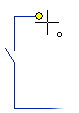
You can stop drawing by snapping to the end point of a connection line.
Point Is Unconnected
You can start or stop drawing of a connection line by clicking a point which is not connected to anywhere. You can stop drawing of a connection line by snapping to an unconnected point of a connection line.
If you click the point as mentioned above, the program asks for confirmation whether to leave start/end point unconnected. When you select Yes, you can continue drawing of a line.
As a T Point
You can start or stop a connection line as a T point by moving the cursor near to the connection line and click the line. The cursor will snap to the connection line.
Start point or end point of a connection line as a T point is confirmed by the user. The program adds a chain symbol (T point symbol) to the specified point, and cuts the connection line from this point.

 You cannot start or stop an arc
connection line as a T point. T point can be added only to polyline connection line.
You cannot start or stop an arc
connection line as a T point. T point can be added only to polyline connection line.
If you snap the cursor to the end point of the connection line, which is already connected to an invisible T point, the program asks confirmation whether to connect to the hidden T point.
If there are several hidden T points at the same place, the connection cannot be done. The user is informed if the T joint cannot be done. In this case, you have to set visible the T point symbol you want to connect.
 Note
Note
- The T-point symbol elements have been drawn on the layer 92 (Wire labels). A chaining symbol is added to the layer -1, which means that it is visible only when the layer 92 has been set visible.
- The layer of a chain symbol can be defined in the keyword group ED, HD and PI with the setup settings keyword tjunctionlayer= layer number.
- If there is no symbol under the name T_POINT with type number 187 in the symbol system, this function is not activated.
