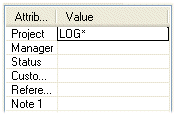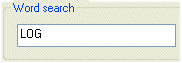Select the project to be opened in the dialog box. By default, all projects of the project
archive are displayed in the Project list.
If the project archive is large, do as follows:
- Search for a project on the basis of search criteria.
- Search for a project using the word search.
- Sort out projects according to specific sorting attributes.
Dialog Box Options
- Search
- You can search for projects on the basis of search criteria, such as the name of the
designer or customer.
- Select the saving location from which you wish to search for projects in the field at
the bottom left corner of the dialog box. If you wish to search for projects in the entire
project archive, select All projects.
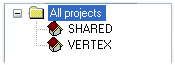
 The view in the field depends on
the sorting attributes you have selected. By default, the saving location is the sorting
attribute.
The view in the field depends on
the sorting attributes you have selected. By default, the saving location is the sorting
attribute.- Fill in the search criteria in the dialog box. You can define one or more search terms.
You can use an asterisk (*) in the search term.
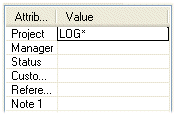
- Search for a project by clicking the Search button. The result is
displayed in the list. In the list, you can sort the projects by label, designer or
customer by clicking the headers.
- Restore all projects of the project archive on the list by clearing the search terms and
clicking the Search button again.
- Modify classification
- The sorting attributes are displayed in a tree view in the field of the dialog box.
- For example, by default the saving location of the project, SHARED and VERTEX, is used
as the sorting attribute. The content of the PROJ_MS field specifies the saving
location.
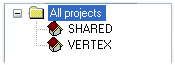
- Edit the sorting attributes by clicking the Modify classification
button.
- Select the sorting attributes in the Classifying attributes dialog box. The attributes
you select are saved in the system registry and will stay in effect until you change
them.
 Classifying Attributes - Dialog Box
Classifying Attributes - Dialog Box- Word search
- You can also search for a project using the Word search function. Type a character
string that appears in the project information. You can shorten a search term. Click the
Find button.
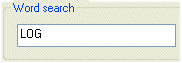
- Select the project from the list of search results.
- Restore all projects to the list by clearing the Word search field and click
Find.

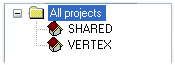
 The view in the field depends on
the sorting attributes you have selected. By default, the saving location is the sorting
attribute.
The view in the field depends on
the sorting attributes you have selected. By default, the saving location is the sorting
attribute.