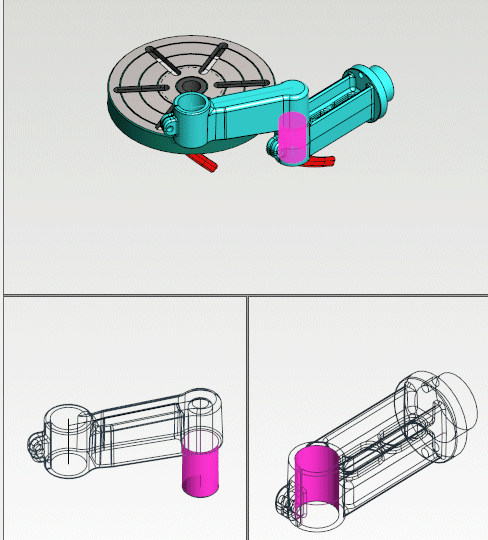Examine Assembly Constraints
You can view constraints in an assembly as follows:
- All Constraints in an Assembly
- Constraints Connected to a Part
See also Assembly Tree Symbols and Conventions.
All Constraints in an Assembly
Zoom the entire view by pressing the A key before viewing the constraints.
- Click the symbol of an assembly in the assembly tree to list all geometric constraints defined for the assembly. The constraints related to a hidden part are also shown in the list.
- The constraint list in the heading of the tree's bottom frame contains information about the definition of the parts. For more information, see Assembly Tree Symbols and Conventions.
Constraints Connected to a Part
Select the symbol of a part from the assembly tree to display the geometric constraints of the part as a list. The selected part is highlighted in the model.
When you click a constraint in the list with the left mouse button, the two elements (faces, lines or points) determined in the constraint will be highlighted in the working window. When you move the cursor to the working window, the viewing of constraints between parts disappears. You can also select the Three Window View function.