Mirror an Assembly
You can mirror an assembly, the part selected in the assembly, or the whole geometry of the sub assembly.
Mirrored geometry can be created easily.
- If the part is not symmetrical, and you can't turn the part to the desired position, you can save the part as a new document, and create a new item.
- If to the all parts and subassemblies, which is mirrored, has been defined before mirror either Symmetry or Not Symmetry, you will see in the feature tree directly (
 ) the subassemblies and parts. These parts are saved as a new document, and created as own item.
) the subassemblies and parts. These parts are saved as a new document, and created as own item. - If the part is edited, the change must be updated also to the mirror image.
Symmetry of a Part
The majority of the new parts are symmetrical, which means that the same part is suitable for both the original and mirrored structure. Part/subassembly is either:
- Symmetrical
- Asymmetrical
- Maybe symmetric (user has not taken stand on it).
In mirroring, parts that are asymmetrical and possibly symmetrical behave identically: the parts are mirrored and a mirror image is created. The mirror image is indicated with the mirroring symbol  in the model label in the assembly tree. Symmetrical parts are associated with the original model.
in the model label in the assembly tree. Symmetrical parts are associated with the original model.
Parts List Data
If you wish the mirror image to be displayed in the parts list as its own entry, it must be saved as a new document, whereupon it will be given a new name and item data.
Once a subassembly has been saved as a new document, its parts are given the mirroring symbol in the assembly tree if they have not been defined as symmetrical parts.
Parts that are symmetrical in reality but not defined as such (possibly symmetrical) will be displayed correctly in the parts list because their item data will not change.
Geometric Constraints in Mirroring
The geometric constraints within the assembly are retained during mirroring. If only a single part of an assembly is mirrored, you must check the constraints between the part and the rest of the assembly.
Mirror an Assembly
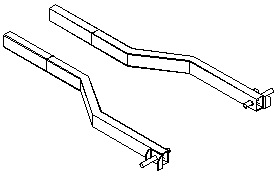
Mirror a part or an assembly as follows:
- Select a part or an assembly.
- Select the context-sensitive function Other Functions> Mirror.
- Select a planar face or a plane of the mirrored model as the mirror plane.
You will not have to select a mirror plane if you selected the main assembly or a part being edited for mirroring. The Vertical(XZ) plane is the default.
- You can retain or delete the original part or subassembly as follows:
- Select Yes to retain the original part or subassembly selected for mirroring.
- Select No to retain only the mirrored part or subassembly in the model.
- Save the part or subassembly created as a mirror image as a new document, and define item data for the parts list, if you wish to have the part or subassembly displayed on the parts list under its own entry.
- Save parts of the subassembly as new documents if necessary.
 See more detailed
See more detailed  Mirror an assembly - Example.
Mirror an assembly - Example.
- If a part selected for editing is mirrored, a Mirror feature will be added to the feature history of the part.
- You can use mirroring for rotating a part or subassembly by mirroring the original part or subassembly instead of a copy.
- You cannot undo mirroring, but you can reverse its effect by mirroring a second time.
- You cannot edit a mirrored link part in the assembly.
- The software supplier's standard components are symmetrical. The ABB electric motors created with Vertex Application Development Tool differ from this, and also basic shapes, which you can usually use as a basis of the part modeling.
