Add Components as Detailed or Lightweight Components
Library
You can add a library component to an assembly as a detailed or lightweight component.
This requires that two configurations with specific names have been defined for the component. The default names are DETAILED (accurate) and LIGHTWEIGHT (rough).
 All components do not yet conform to this method. The components will be updated in patches.
All components do not yet conform to this method. The components will be updated in patches.
Add a Component
Select the setting which define the how the component is added.  View and Usage Dialog Box
View and Usage Dialog Box
- Lightweight - Select
 Use Lightweight Assembly Components, and select OK.
Use Lightweight Assembly Components, and select OK. - Detailed - Unselect
 Use Lightweight Assembly Components, and select OK.
Use Lightweight Assembly Components, and select OK. - Select the component in the Browser.
 Browse - Archives
Browse - Archives - Select a location for the component.
Note:
- If the names of the configurations do not match (defaults LIGHTWEIGHT and DETAILED), or there are more than two presentations, Vertex will prompt you to select a configuration.
Creating a Lightweight or Detailed Component
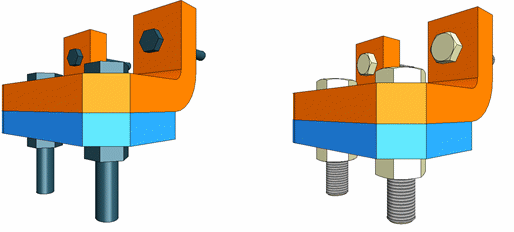
- Model the part from which you wish to create the library component.
- Create two configurations in the part model. Name the configurations as follows:
- Configuration 0: DETAILED - The part model geometry includes all details.
- Configuration 1: LIGHTWEIGHT - The part model geometry has been pared down. For example, features (details) of the geometry have been hidden.
- Edit the model to match the selected configuration.
- The hiding states of the part will be saved in the configuration when you activate another configuration.
- Save the component in the library.
Defining the Names of Detailed/Lightweight Configurations in the System Settings
Edit the names of the configurations to the desired form in the system settings. The defaults are DETAILED and LIGHTWEIGHT.
- Select
 >
>  System Preferences >
System Preferences >  Edit.
Edit. - Find the keyword:
- detailedreprename - Detailed
- lightweightreprename - Lightweight
- Define a new value for the keyword.
