Add a Surface Symbol
Add a surface symbol to the drawing. Before adding the symbol you can adjust the properties in the preview, or by selecting an auxiliary function.
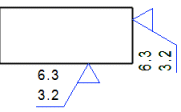
- On the
 tab, in the Mechanical group, select Notes, and select
tab, in the Mechanical group, select Notes, and select  Surface symbols.
Surface symbols. - Define the surface symbol data in the dialog box.
- Select OK.
- Do either of the following:
- Select a line, to which the surface symbol will be connected.
- You can add a general surface symbol by clicking the working window area, instead of a line.
Note:
- Attach a symbol to a point of drawing geometry by selecting the
 Attach to point function from the additional menu. The symbol will follow modification in the drawing's geometry. In the model drawing, click the position of the symbol and an attachment point in the same projection.
Attach to point function from the additional menu. The symbol will follow modification in the drawing's geometry. In the model drawing, click the position of the symbol and an attachment point in the same projection. - You can add a surface symbol list to a drawing. There are shown all different surface symbols added to the drawing and a general surface symbol for surfaces, that have no surface symbol added.
- The dialog box opens in the left side of the screen, where you can detach it.
