Create a Linear Pattern in One Direction by Defining the Number of Elements
You can create a linear pattern lengthways or widthways by defining the number and length of the elements, or the number and delta (gap between the elements).
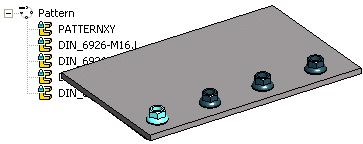
- On the
 tab, in the Model group, click
tab, in the Model group, click  Pattern.
Pattern. - Click the part you want to create a pattern.
- Select Linear in the dialog box of the pattern in the assembly.
- Define the pattern to be in one direction. Complement the data for either Length Direction or Width Direction.
- Fill in the Number of the components and their Length or Delta. The number includes the component used to create the pattern.
- Select positioning the pattern by clicking New Pattern.
- Click OK.
In Context-sensitive Menu
- Select the component from which you wish to create a pattern from the assembly.
- Select the Pattern function from the context-sensitive menu.
- Select Linear in the dialog box of the pattern in the assembly.
- Define the pattern to be in one direction. Complement the data for either Length Direction or Width Direction.
- Fill in the Number of the components and their Length or Delta. The number includes the component used to create the pattern.
- Select positioning the pattern by clicking New Pattern.
- Click OK.
- Before clicking the location of the control part, you can rotate it or click a new reference point.
- Rotate the control part around its axis. The direction of the positive X axis (red) determines the lengthwise direction in the assembly (default). The direction of the positive Y axis (green) determines the widthwise direction.
- Click a new reference point on the pattern part.
- Select a position for the control part.
- Select a point or line of the component for which you wish to create the pattern.
- Select a point or a line from the assembly geometry.
Note:
- You can edit the properties of a linear pattern by selecting the pattern from the assembly tree and then selecting the Edit function.
- If you position the pattern using the New Pattern selection, the software will add the
 PATTERNXY pattern part to the pattern. After adding the pattern you can edit the direction and relative positions of the components in the 3D sketch of the control part.
PATTERNXY pattern part to the pattern. After adding the pattern you can edit the direction and relative positions of the components in the 3D sketch of the control part.

