Route Cable Ladder Lines
Model a cable ladder line by drafting the route.
- Add a line by defining the route of the ladder's center line by clicking specific points.
- A cable ladder component is automatically added to locations where the direction changes.
- Model the line close to the actual dimensions. Modify the dimensions with the dimension table. Refine the lengths of the straight sections and their relative positions using geometric constraints.
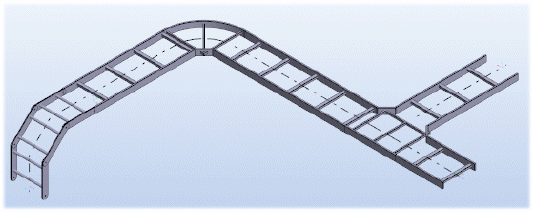
Add a cable ladder line.
- Select either of the following:
- On the
 tab, in the Cable Ladder group, select
tab, in the Cable Ladder group, select  Add Cable Ladder Line.
Add Cable Ladder Line. - Select the context-sensitive function
 Add> Cable Ladder Line.
Add> Cable Ladder Line.
- On the
- On the
 tab, in the Properties group, select Class, Nominal size, Item and Curve Item.
tab, in the Properties group, select Class, Nominal size, Item and Curve Item. - On the
 tab, in the Tools group, select
tab, in the Tools group, select  Set Line Position.
Set Line Position.  Line Position
Line Position - Click the start point of the cable ladder line's center line.
- Define the sweep plane in one of the following ways:
- Select the sweep plane with a context-sensitive function, for example Horizontal(XY) Plane.
 Sweep Plane Based on a Line
Sweep Plane Based on a Line Sweep Plane Based on a Planar Face
Sweep Plane Based on a Planar Face Sweep Plane Based on Three Points
Sweep Plane Based on Three Points
- Define the sweep direction in one of the following ways:
- Constrain the cursor into a ruler.
 Planar Face Normal as a Sweep Direction
Planar Face Normal as a Sweep Direction Line as a Sweep Direction
Line as a Sweep Direction
- Do either of the following:
- Use the keyboard to enter the position for the next corner point.
- Before clicking a point you can snap the cursor into a Point, Line or Face on the model if the Snap function is active.

To a Point, Line or Face when the Snap function is active.

- Indicate the corner or end point. Continue modeling the line by clicking the next point.
- You can undo the line to the previous point by pressing Ctrl+Z and then click a different point.
You can undo the added points of the same line all the way back to the starting point.
- When routing the line you can add a component by pressing the B key. Continue routing and accept the component position by selecting Confirm.
- Select Confirm.
Note:
- Pressing the K key shows the directions of the coordinate axes at the cursor.
