Arc with Three Points (2D)
General
- Add an arc by clicking the start point of the arc, a point on the circumference of the arc, and the end point of the arc.
- Alternatively, you can first click the start and end point of the arc and then a point on the circumference of the arc.
Add an arc with three radius points
- Select Drawing | Lines |
 Arc With Three Points.
Arc With Three Points. - Select the line properties, if necessary.
- Click the start point of the arc.
- Click the second point on the arc.
- Click the third point on the arc.
- The third point can be the end point of the arc and can be located between two points.
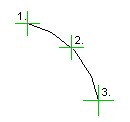
 If you select the first point from the end point of a line, the program draws an arc tangential to this line by default.
If you select the first point from the end point of a line, the program draws an arc tangential to this line by default.- In this case, you only click the end point of the arc.

- You can enable or disable the tangential feature by using a button on the mini toolbar. The button is displayed, when you slightly move the cursor up and to the right from the start point.

- When the feature is off, you click the arc with three radius points.
Note:
- When adding an arc, the auxiliary function
 Arc trough three points is selected.
Arc trough three points is selected.
