Rounded Closed Polyline (2D)
General
- Draw a closed rounded polyline by clicking points. When you select the Confirm function, the program automatically adds a line between the first and last point, marks a corner and asks for the rounding radius of all corners in turn.
- The program also tells you the possible maximum rounding radius and suggests the previous rounding radius.
- The program does not accept a rounding radius that is too large, but accepts a rounding radius of zero, i.e. in this case the corner remains sharp.
- You can draw a horizontal rounded rectangle if you click only two points before the Confirm function.
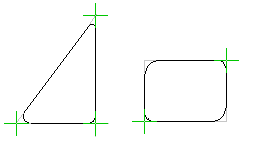
Draw a rounded closed polyline
- Select Drawing | Lines |
 Smart >
Smart >  Rounded Closed Polyline.
Rounded Closed Polyline. - Select the line properties, if necessary.
- Click the points 3...n of the polyline.
- Select Confirm. The program tells you the possible maximum rounding radius and suggests the previous rounding radius.
- Enter the rounding radius separately for each corner.
Example
- 1... 4: The points of the rounded polyline are clicked.
- 5: Clicking the points of the rounded polyline is finished with the function Confirm.
- 6...9: Rounding radii for all four corners have been entered.

