View Files Reserved by Others
General
- Vertex G4 does not prevent reading a file that someone else has reserved, even though it warns you when you are opening a model or drawing that is already reserved.
- If you are using Vertex G4 and Vertex Flow, you cannot reserve a file that someone else has reserved for editing. Even then, you can open the file for viewing.
- The reservation information is important when using a program installed on the server, but it also shows the files you have opened yourself.
- You should only open a document reserved for someone else when you use it as a basis for a new document, i.e. you save it with File >
 Save as new.
Save as new.
Check locked files
- Select Archives | Documents |
 Maintenance >
Maintenance >  Locked Files.
Locked Files.- The program opens a list of locked documents.
- The list displays the following information:
- Owner.
- Date.
- Time.
- File (path).
- Apl – refers to an internal number, which is an application number related to the drawing or model file.
- For example, if you open more than one window for the same model, all of these windows will share the same application number.
 Do not edit the contents of the Apl field.
Do not edit the contents of the Apl field.
- Computer, i.e. the label of the workstation that is displayed on the network.
When you open a file that is locked
- You will be notified of a document open by another user.
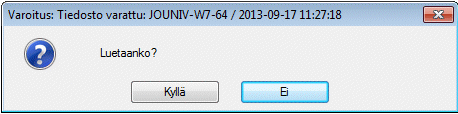
- and the programs asks Override locking and load drawing?
- Answer the question
- No: We recommend that you do not open and edit a document that is opened by another user, since only the status of the document that was last saved will be valid, i.e., the work of the other user will be wasted.
- Yes: You can open documents and make changes to them and save them, but remember that either your work or another user's work is wasted
- If you answered Yes, it is a good idea to save the document under a new name, so that the original document that is open to another user and the document that you have created will be saved.
- File >
 Save as New.
Save as New.
- File >
