Extra Studs
Framer
In automatic wall panel design, the positions of studs are determined by customer-specific design rules. In some cases, you need to add extra studs to complement the studs that are automatically determined. Add an extra stud as follows:
- Select Modeling | Panel |
 Wall >
Wall >  Wall Panel Layout Accessories.
Wall Panel Layout Accessories. - Select Extra Studs to Floor Plan from the browser or the list. The Extra Stud Properties dialog box opens.
- Select the properties of the extra stud:
- Number of studs - Select from the list.
- Location - The parameter is relevant if the size of the extra stud differs from the frame stud size. Select one of the following:
- Int - The extra stud is positioned on the inner surface (A) of the frame.
- Mid - The extra stud is positioned in the middle (B) of the frame.
- Ext - The extra stud is positioned on the outer surface (C) of the frame.
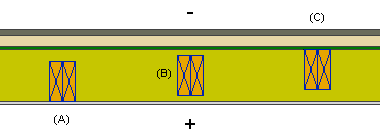
- Section - Cross section dimensions of the extra stud. Select the cross section from the profile library by clicking the Sel button.
- Create sub assembly - When this checkbox is selected, the extra studs form a sub-assembly. In this case, the assembly label will be displayed in the stud properties of each stud. If you wish to add the studs as individual studs without assembly data, clear the checkbox.
- Confirm by clicking OK.
- Select a wall.
- If necessary, change the locating point of the macro, or select another auxiliary function. By default, the locating point is the center point of the stud or stud group.
- Select a location for the macro.
- Quit by pressing the Esc key.
Note:
- You can relocate the panel macro by dragging the grip point before generating the panel breaks.
- After generating the panel breaks, you can automatically add extra studs at existing trusses by selecting the function Add Studs Under Trusses.
- Once you have generated the wall panels and added parts to them, you can add a backer, stud, or blocking to the panel by using the function Studs.

