Create a New Library
These instructions apply to component libraries that have their own interface for editing the library and selecting a component.
Create a new component library in the dialog box.
- Open a component library for editing.
- Move the cursor to the library list box.
- Right-click to open the context-sensitive menu.
- Select Create New Library.
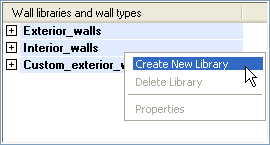
- Enter a name for the library in the text box. The program creates a folder with the same name in the custom/complibs folder (wall library folder in the custom/complibs/walls folder).Note: In addition to letters and numbers, only one special character is allowed in the name of a library: underscore (_). Do not use spaces. The program checks the component library name structure and, if necessary, gives the user an error message.
- Confirm by clicking OK. The Component Library dialog box opens.
- Define the library data in the dialog box.
- If you wish to disable the library, clear the Active checkbox. After this, users can no longer add components from this library to a building model.
- If you wish to enable the library, select the Active checkbox.
- Enter a description text for the library in the Description field. The description text will be displayed in the library list.
- The order of the libraries in the list is determined by the Priority field. Enter the desired value in the field.
- Confirm by clicking OK.
Add the first component to the new library by copying a component from an existing library.

