Copy a Component From One Library to Another
These instructions apply to component libraries that have their own interface for editing the library and selecting a component.
You can copy a component from one library to another as follows:
- Open a component library for editing.
- In the list box, select the library from which you wish to copy the component, and the component classification. You can copy a component from any library, including the system library.
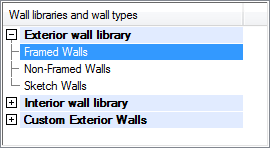
- Select the thumbnail image of the component to be copied in the bottom left corner of the dialog box.
- Right-click to open the context-sensitive menu.
- Select Copy.
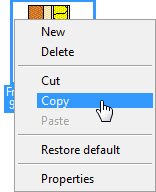
- In the library list, select the library and classification to which you wish to copy the component. You can only copy to a customer-specific library.
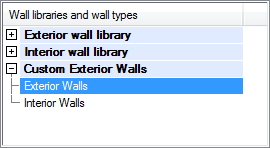
- Move the cursor over the area displaying the component thumbnail images.
- Right-click to open the context-sensitive menu.
- Select Paste.
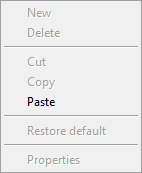
- Define the library data of the component in the dialog box.
 Library Data of a Wall with a Layer Structure
Library Data of a Wall with a Layer Structure Library Data of a Floor or Ceiling
Library Data of a Floor or Ceiling - Confirm by clicking OK.
The library data, model file and the possible drawing file are copied to the selected library.
