Select a Layer from Several Structures
Framer
You can select the same layer from a number of structures. The structure can be a panel (wall, floor or roof panel) or a floor or roof (expand layers). For example, you can select a sheathing layer from several panels, and edit its framing tool. The structure can be with or without parts.
You can use the same function to change the visibility of the layers and the parts in them.
- Select one or more structures in the floor plan, framing model or object tree.
Structures can be of different types, but processing the layers is easier, if you select only the same type of structures.
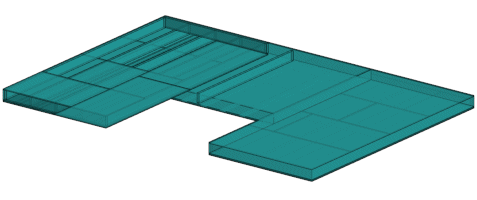
- Right-click to open the context-sensitive menu, and select
 Layers and
Visibilities.
Layers and
Visibilities. - Select the layers to be edited, or change the visibility of layers or parts in the dialog box.
- Confirm by clicking OK.
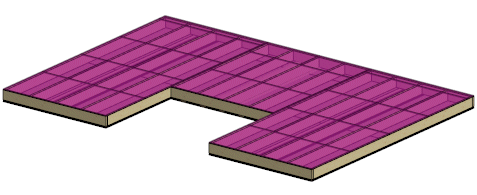
Edit the selected layer. Regenerate parts after editing.
 Note
Note
- You can restore all hidden objects to view as follows:
- Press Shift+Ctrl+H.
- Right-click to open the context-sensitive menu (when no objects are selected) and select Restore Hidden.

