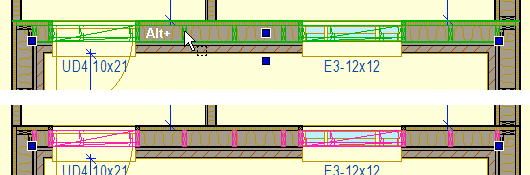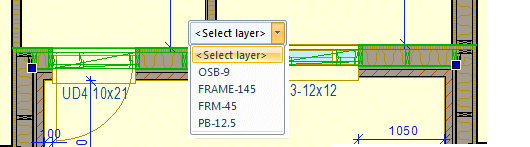Select a Structure or Layer by Using Parts
You can select a structure to be edited by clicking a part in the structure while holding down the Alt key. The structure can be a panel (wall, floor or roof panel) or horizontal structure framing.
Select in the Model
In the model, you can click a frame piece or a sheet. Hold down the Alt key and click a part.
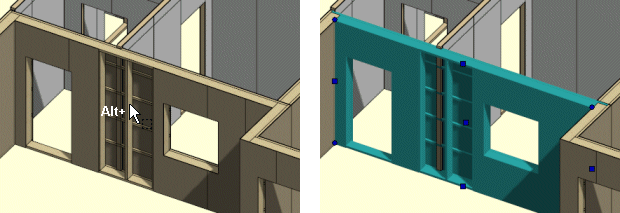
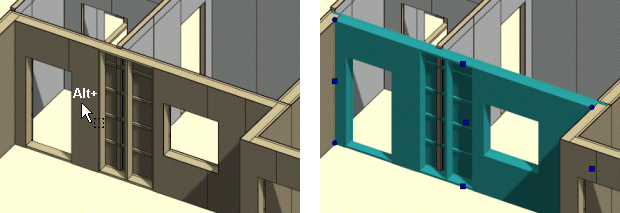
You can select several structures as follows:
- Hold down the Alt key, and click a part.
- Hold down the Ctrl+Alt keys, and click a part in another structure.
- Etc.
By using a two-step selection, you can target the selection to a layer instead of a structure.
- First, select the structure by clicking a part while holding down the Alt key.
- Click a part in the layer while still holding down the Alt key.
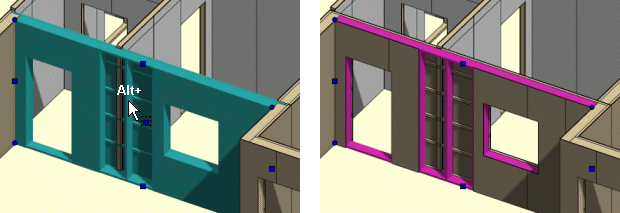
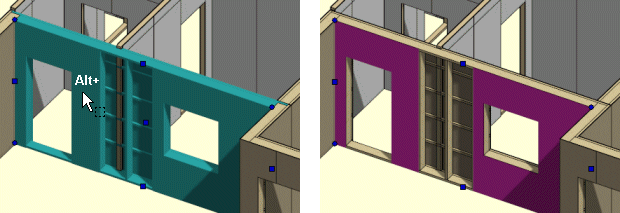
Select in the Drawing
In the drawing, you can click a panel label or a frame piece by holding down the Alt key.
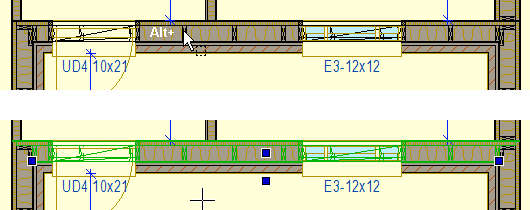
You can select a frame layer by clicking a part while holding down the Alt key, or you can select a layer from a list which is displayed when you move the cursor up and to the right from the clicking point.