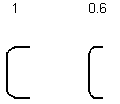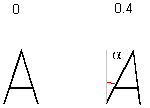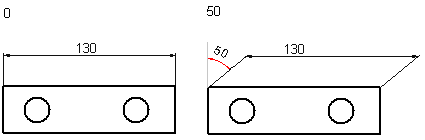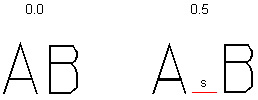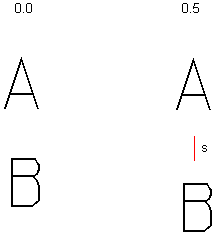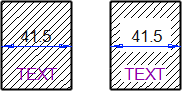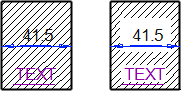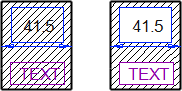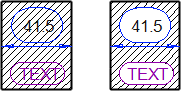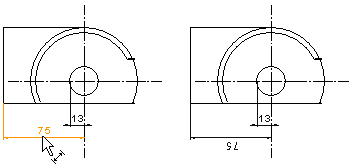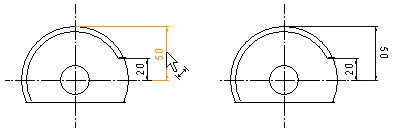Text and Dimension Properties (2D)
Select the properties of a text or a dimension in the dialog box, when you are adding an element to a drawing or you have selected the element for editing.
The editable properties depend on the selected elements. If the selected elements have different properties each other, the field is cleared. If you leave the field empty, the elements keep their different properties. If you select a new property in the field, it will affect to all selected elements.
If the selected elements have different Hiding, Underlined, Boxed or Oval properties, the checkbox may have the  option. If you select or clear the check box, the property will affect all selected elements.
option. If you select or clear the check box, the property will affect all selected elements.
Properties
- Base style
- You can define the text properties by selecting a pre-defined property set from the list. Base style is not available for dimensions.
- From the drawing
- You can select the text in the drawing, and the properties of the text is copied to the selected texts. The copy properties feature is not available for dimensions.
- Layer
- An element will be added on the selected layer. The current layer is always the one selected last.
- Font
- There are both Vertex and Windows fonts on the list.
- Height
- The height feature defines the height of the text and dimension figure.
- Line Width
- The selected line width will be visible in the output of the drawing.
- Width
- Character width is a factor that narrows or widens the character in relation the height and width of the character.
- Angle
 Angle
Angle- Color
 Color
Color- Slant (text)
- Slant is a factor that slants the character in relation the height of the character. The default slanting factor is 0. The minimum value of the property is 0 and the maximum value is 1. If you wish to change the setting, select a value from the list.
- Slant (dim lines)
- Slant is a factor that slants the extend line according to the entered angle. The dimension figure retains its original position. The default slanting factor is 0. If you wish to change the setting, select a value from the list.
- Char spacing
- Character spacing is a factor that has an effect on the space between characters. The character distance is relative to the character height.
- Line Spacing
- Line spacing is a factor that affects the spacing between lines of characters. The line spacing is defined in relation to the character height.
- Covering
The Covering property of texts and dimensions effects on a hatched area. Covering texts and dimension figures will cover the hatch and shape lines. To select the property Covering for a text or dimension figure, do the following:
- Underlined
- Add the entire text as underlined.
- Boxed
- Add the entire text as boxed.
- Oval
- Add the entire text inside an oval shaped frame.
- Dimension Angle
- You can set the dimension figure into the desired angle in relation to the dimension line. The value of the angle affects only the dimension. The original direction of the dimension will be retained. If the field is empty, the direction of the dimension figure is automatically determined on the basis of the dimension direction. You can use this property to change the dimension figure on the other side of the dimension line.
- Aux line color and width
 Auxiliary Line Color and Pen
Auxiliary Line Color and Pen- Lock text's location
- Locks the text or dimension to the location in the drawing in which the text/dimension exists, when the checkbox is selected and the data is saved. After this, changes in drawing geometry will not affect the location of the text or dimension in the drawing. The text/dimension keeps its original location.