Add a Branch to a Reference Line Text
You can add a new branch or a meander branch to a reference line text. Add the new branch by selecting the grip point of the first added reference line. When the reference line text contains more than one branch, you can also add a new branch by activating the shared point of branches.
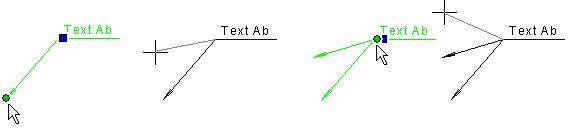
- Select a reference line text.
- Do either of the following:
- Activate the grip point of the start point of the reference line.
- Activate the shared point of branches.
- Right-click to open the context-sensitive menu.
- Click Add Branch.
- Select the position of the branch point.
