Drawing Layers
In Vertex, the geometry is drawn to layers. The layers could be considered to be on top of each other in the way shown in the figure. The geometry of objects of different types are drawn on different layers. The maximum number of layers is 32000. You can create and name new layers by yourself, or use the layers in a DWG drawing, for example.
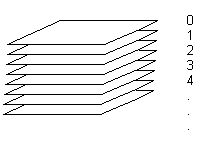
When you add a dimension to a drawing, it is automatically placed on a certain default layer. The layer will be active when you are adding a dimension. Only one layer may be active at a time when adding an object. This layer is called the work layer.
When you add basic geometry elements such as lines, texts and dimensions, you can select the layer to which you want to add the basic element, by changing its layer property.
Symbols are available in Vertex G4 and Vertex ED applications. Symbols are elements, whose 2D geometry consists of various lines and hatches. When you add an element, the lines and hatches are added to certain default layers. The layers have been defined in the symbol’s properties.
In Vertex BD and InD applications, walls, windows, furnishings, etc. are objects, the 2D geometry of which consists of various lines and hatches. When you add an object, the lines and hatches are added to certain default layers. The layers have been defined in the object’s properties.
You can use layer visibility settings to sort out different information in the drawing for easier viewing. When you hide a certain layer, the objects added to that layer will no longer be visible in the drawing.
The grouping of objects on different layers is useful for example when printing a drawing, allowing you to select which drawing layers are printed.
When you save a drawing, information about the active layers and layers to be printed is saved in the drawing file. Next time you open the drawing, the layers are activated according to the saved information. If necessary, you can restore the default layers.
Layer groups
You can use layer groups to turn objects or elements on several layers visible at once while hiding the others. Layers belonging to layer groups are defined in the layer settings.
Layer Schemes
A layer scheme is a set of layers with certain numbers and names. Vertex can include several layer schemes.
With the layer scheme you can activate certain layer groups and default layers visible in a drawing. Layers belonging to layer layer schemes have been defined in the system settings.

