Edit a View Area in a Template Drawing
Framer
You can edit the size of the view area in a template drawing by moving its corner points by the grip points. If necessary, select a new scale for the view by editing the view properties.
- Open the template drawing for editing.
- Select a view by clicking on its border line.
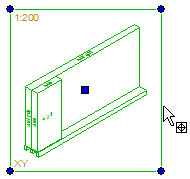
- Edit the view area.
- You can edit the size of the view area in a template drawing by moving its corner points by the grip points.
- You can move the view from the middle grip point or with the context-sensitive menu function Move.
- You can delete a view by selecting the view area and pressing the Delete key.
- Close the template drawing and save the changes.
Note:
- System tab is only available if you are a system administrator.
