Save a Symbol
- Save a New Symbol
- Save an edited symbol as a new name or an old name
New Symbol
- Draw a new symbol or edit the old one.
- Enter reference and IO points.
 Add IO-Point
Add IO-Point - On the
 tab, in the
Symbols group, select
tab, in the
Symbols group, select  Save Symbol.
Save Symbol.
 Symbol Editor, Open symbol editor
Symbol Editor, Open symbol editor
Save an edited symbol
- Read an old symbol to editor. (in the editor window, you will see the name of the symbol).
- Edit the symbol.
- Save the symbol. Do either of the following:
- Select Save. Symbol is saved under the old name.
- Select Save As a New Name. Save symbol under a new name.
 Read a Symbol from the Symbol List to Editor
Read a Symbol from the Symbol List to Editor Read Symbol from Drawing to Symbol Editor
Read Symbol from Drawing to Symbol Editor
Save Under an Old Name
- On the
 tab, in the
Symbols group, select
tab, in the
Symbols group, select  Save Symbol.
Save Symbol. - If there is an edited symbol in the editor, the program asks: Saving Symbol to the symbol list?
- Select Save As (under an old name).
Save Under an Old Name
- The program asks: Do you want to save as under an old version or a new name. If you select saving under the old version, the program asks confirmation to replace the symbol file with the new one.
- Save symbol by selecting Under a New Name.
- Enter / check missing data of the symbol index and data of the symbol menu in the dialog box.

DATA OF SYMBOL LIST
Library
Select the library in the drop-down list to which you add the symbol. As an example, ED_MACROS.
Libraries
- Name: Name the symbol.
 If you first select symbol type
in the Type field, the system can add automatically the default value to the Name
field.
If you first select symbol type
in the Type field, the system can add automatically the default value to the Name
field. - Type: Select the type number. The type controls how
symbol/group behaves in the diagram.
You have to select the type from the menu for the special functions of the software. Use free type number for the basic symbols.
For example, 1 (common type..n. There is no special meaning for free types. Only if system includes customer fitting.
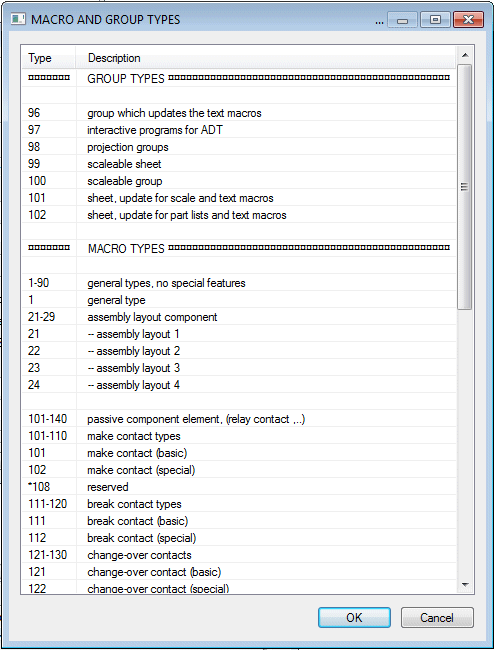
- File: file name.
- Description: Fill in the Description field. The Description
field is visible in the Symbol Browser.
 ED Symbols
ED Symbols
Adding to a Drawing
- Add as a Group. The symbol is added to drawing as a symbol
 , or as a group, if you
select
, or as a group, if you
select  Add as a
Group.
Add as a
Group. - Item Code. Enter the item code, which is added to a symbol when adding to the diagram.
- Browser path: Select the folder in the the drop-down list. You will see all folders of the browser in the menu. Update the folder using Refresh button.
- Default Z: Select the default Z coordinate of the macro. Z coordinate is significant if covering layer is in use in the geometry of the macro.
- Name: Name the symbol.
- Select OK.
