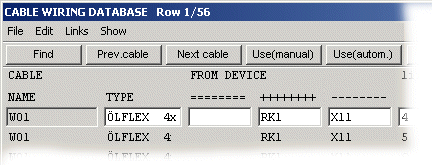Creating, editing and browsing drawing group-specific databases related to cabling and
wiring, as well as listing them in a text file format.
- On the
 tab, in the Projects
group, click Maintenance, and click
tab, in the Projects
group, click Maintenance, and click  Drawing Groups.
Drawing Groups.
 Drawing Group Operations
Drawing Group Operations
- Click the database view button Wiring.
- Select one of the following database function in the wiring menu.
- Cable Reservations
- Cable Wiring
- Wiring
Cable Reservations
- Browse cable reservations
- With this function you can browse and edit an existing cable reservations database, or
create a new database.
- After selecting this function, the program asks for the name of the cable reservations
database and cable wiring database. Default names have been defined for these databases
from the drawing group fields Cable reserv. database and
Cable wiring database. If a named database is not found, the
program asks whether a new database is to be created.
- After selecting the cable reservations database and cable wiring database, the program
displays the cable reservations database in the database view. You can edit the database
with standard database functions.
- List cable catalog
- You can list cable list from the cable reservations database.
- After this function has been selected, the program opens a database view into which
search criteria can be entered. The program opens a cable list according to the search
criteria so that it can be edited. The list is automatically saved in the active project
directory Shared/projects/project_name/. The list is saved under the name entered in the
Cable List field of the drawing group.
- After exiting the list, a menu is opened from which the list can be printed on a printer
selected from the menu.
Cable Wiring
- Creating cable wiring database
- You can create a new cable wiring database. The wires of all cables in the cable
reservations database are listed in the cable wiring database. All Cable wiring type
connection lines that have a cable and wire label of a cable in the cable reservations
database are collected in the cable wiring database.
- After selecting this function, the program asks for the name of the cable reservations
database and cable wiring database. Default names have been defined for these databases
from the drawing group fields Cable reserv. database and
Cable wiring database.
- If a cable wiring database of the same name already exists, the program asks whether the
old database is to be deleted.
- Browse cable wiring database
- With this function you can browse the cable wiring database, and add cable labels to a
drawing. After exiting the function, the program asks for the name of the cable wiring
database. The cable wiring database of the drawing group is the default database. The
database is displayed after selection in the database view.
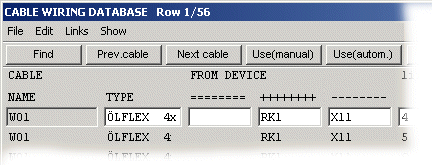
- You can add cable labels to a drawing by activating an available label and selecting the
function Select Use (manual) or Select Use
(auto). With the Select Use (manual) function cable
and wire labels are added separately. With the Use (auto) function
cable and wire labels are added at the same time. The connection line type is
automatically changed to Cable wiring.
- Use (manual)
- Click the Use (manual) button.
- Click the connection line to which the label is to be added.
- Click a position for the cable label.
- Click a position for the wire label.
- Use (auto.)
- Click the Use (auto) button.
- Click the connection line to which the label is to be added.The label, which
consists of a cable label part and wire label part, is added on the connection line
thus that the center of the label is positioned at the point specified during the
selection of the connection line. The label is automatically added parallel to the
line.
- List cable wiring database
- You can list a cable wiring list from the cable wiring database.
- After this function has been selected, the program opens a database view into which
search criteria can be entered. The program opens a cable wiring list according to the
search criteria in a text processing program. The list is automatically saved in the
active project directory Shared/projects/project_name/. The list is saved under the name
entered in the Cable wire list field of the drawing group.
- After exiting the list, a menu is opened from which the list can be printed on a printer
selected from the menu.
Wiring
- Create internal wiring database
- You can create a new wiring database. All Internal wiring type connection lines are
collected in the wiring database from the drawings of the drawing group.
- After exiting the function, the program asks for the name of the wiring database. The
wiring database of the drawing group is the default database. If a wiring database of the
same name already exists, the program asks whether the old database is to be deleted.
- Browse internal wiring database
- With this function you can browse and edit an existing wiring database.
- After this function has been selected, the program opens a database view into which you
can enter search criteria. The program opens a wiring list according to the search
criteria in the database view.
- List internal wiring catalog
- You can list a wiring list from the wiring database.
- After this function has been selected, the program opens a database view into which
search criteria can be entered. The program opens a wiring list according to the search
criteria in text processing program. The list is automatically saved in the active project
directory Shared/projects/project_name/. The list is saved under the name entered in the
Wiring list field of the drawing group.
- After exiting the list, a menu is opened from which the list can be printed on a printer
selected from the menu.
 tab, in the Projects
group, click Maintenance, and click
tab, in the Projects
group, click Maintenance, and click  Drawing Groups.
Drawing Groups.