Surface Properties of a Surface Model
The surfaces of a surface model have a direction, visibility, and a name.
Surface direction and side
When adding a surface, you also select the direction of the surface normal. The surface normal is indicated with a blue arrow. You can reverse the direction of the normal. When you choose the direction of the surface normal, you also select which side of the surface is the outside. The outside of the surface is visible and the inside is hidden.
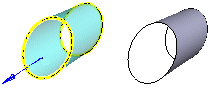
As the default, the outsides of the surfaces are displayed in a part. The hidden inside has no OpenGL color.

The sides of the surface is important when a volume is created from the surface or its line of surfaces. The surfaces must have the same direction. If necessary, you can flip a surface or edit the surface properties so that the outside of the surface is on the desired side.
Surface visibility
As a default, only one side of a surface is visible. The outside of a surface is visible in a part. When modeling a part using surfaces, it is a good idea to make both sides of the surfaces visible. Set both sides visible.
- Select
 View and Usage. Select
View and Usage. Select  Show Both Surface Sides Always, and select OK.
Show Both Surface Sides Always, and select OK.
 So that the large assembly modeling do not slower, the function
So that the large assembly modeling do not slower, the function  Show Both Surface Sides Always is better to set of, when the face modeling is finished.
Show Both Surface Sides Always is better to set of, when the face modeling is finished.
Only the outsides visible, both sides visible.

 Set Both Sides of Surfaces Visible
Set Both Sides of Surfaces Visible
Name of the surface
You can use the name of the surface in the Product Automation System. You can name the surface by selecting the surface and the function  Properties.
Properties.
