Features Based on a Sketch
Features based on a sketch can be used to add or remove material. The feature is created based on the sketch.
Later editing of a feature and sketch is possible. Select the sketch for editing, edit the sketch and create the feature again.
Operation to Be Performed on a Sketch
After drawing the sketch, and it is finished, confirm the sketch by the context-sensitive function  OK (Confirm), and select feature properties in the dialog box.
OK (Confirm), and select feature properties in the dialog box.
- You can only select material to the feature selected first in the dialog box.
For example:
- Select
 Add,
Add, 
 Extrude,
Extrude,  Length or Angle, and enter the value of the length.
Length or Angle, and enter the value of the length. - Click OK.
 Extrude
Extrude Revolve
Revolve Extrude as Sheet Metal
Extrude as Sheet Metal Extrude as a Composite Sheet
Extrude as a Composite Sheet Guide Curve
Guide Curve Cross Section
Cross Section Project onto Face
Project onto Face Wrap to Face
Wrap to Face Split Line
Split Line Bend onto a Line
Bend onto a Line
Feature Types
A ketch and a Part after creating a feature.
- Extrude adding geometry.
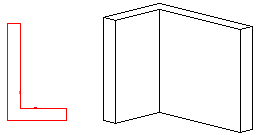
- Extrude a sketch, cutting out material.
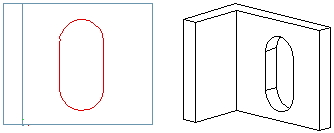
When extruding cutout, you can also select

 Make New Part.
Make New Part. - Revolve a sketch around its rotation axis, adding material.

When extruding cutout, you can also select

 Make New Part.
Make New Part. - Sweep a cross section along a guide curve, adding material. The cross section and guide curve have been created based on sketches.
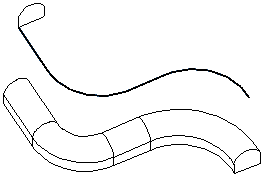
- Loft a guide curve using cross sections.
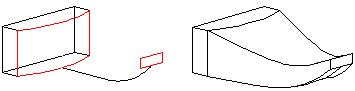
- Split Line, used to model a draft.
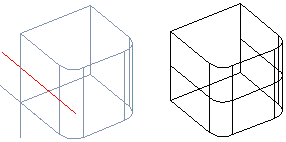
- Extrude a sketch as a sheet-metal part.
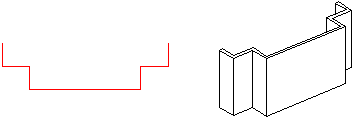
- Bend onto a line in a sheet-metal part.
- Project to a surface into a 3D sketch.
- Wrap to Face.
 Wrap to Face
Wrap to Face - Create 2D Symbol, which you use in the flattening projection by the library feature of the sheet-metal part by the simple configuration.
- Sketch Feature used to perform sketch-based modeling procedures directly in a part model with the help of sketch features.
Creating a Feature
Mainly, you can create a feature as follows:
- Begin creating a part by adding a new sketch. If there is an existing part, continue modeling the part by adding a sketch to a face on the part. Sketching mode will be activated.
- Use the line functions to draw a rough sketch in the sketching mode.
- If necessary, determine constraints for the elements in the sketch. You can also create a feature using a sketch to which no dimensions or other constraints have been added.
- Confirm the sketch by selecting the context-sensitive function
 OK.
OK. - Select the operation to be performed on the sketch, for example Extrusion, or other, revolving, guide curve or cross section. After this, the part is modeled according to the definitions.
