View Constraints in Working Window
Geometric constraints are displayed as dimension constraints and graphical symbols between elements in the working window. The dimension constraint or symbol indicates that there is a geometric constraint between the elements.
- Press the F9 key to toggle the visibility of the symbols.
- Select
 Drawings, models and select
Drawings, models and select  Show Constraints, and select OK. Remove the selection, if you don't want to see constraints.
Show Constraints, and select OK. Remove the selection, if you don't want to see constraints.
As an example, geometric constraints in the 2D drawing.
- Dimension constraint (A).
- Other geometric constraints are displayed as a graphical symbol (B).
The dimension constraint and the displayed symbol are highlighted in blue, when the geometric constraint is in effect.
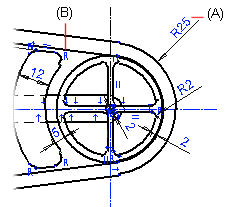
Geometric constraints are displayed as follows:
-
Part Model Sketch
Dimension constraints and the graphical symbols of geometric constraints are displayed in a part model sketch. The constraints are also displayed in the feature tree of the part.
In a 3D sketch, only the dimension constraints is displayed.
 Visibility of Geometric Constraints in a Part Model Sketch
Visibility of Geometric Constraints in a Part Model Sketch
 Feature Tree of a Part
Feature Tree of a Part
 Feature Tree Symbols and Conventions
Feature Tree Symbols and Conventions -
Assembly Model
The geometric constraints of an assembly model are not displayed in the model. The constraints are displayed in the assembly tree.
-
Drawing
Dimension constraints and the graphical symbols of geometric constraints are displayed in a drawing.
