Edit Terrain Points
You can edit a terrain by adding new terrain points or moving or deleting existing terrain points.
- Double-click
 Terrain in the part's feature tree.
Terrain in the part's feature tree.The Terrain Properties dialog box opens. The coordinates of the terrain points are displayed in the list field in the dialog box.
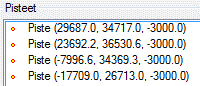
- Select one of the following:
- Add
Click the points or lines in the same way as when you added the terrain. You can cancel the last added point by pressing Ctrl+Z.
Select the Confirm function, and continue adding, moving or deleting points.
- Move
Select a point to be moved, and click its new location. You can cancel the last moved point by pressing Ctrl+Z.
Select the Confirm function, and continue adding, moving or deleting points.
- Delete
Click the points to be deleted. You can select several terrain points by drawing an area with the cursor. You can cancel the last deleted point by pressing Ctrl+Z.
Select the Confirm function, and continue adding, moving or deleting points.
- Add
- Confirm by clicking OK. The changes are updated in the terrain.
