Section View
You can add a section projection to a model drawing.
- A section projection can be a full section, in which you create a section of the whole by pointing two points.
- In a half section, you create a section of the area of the model only, and it can be more than one section.
You can create the section projection using the projection of the drawing. Determine the section by pointing the points for the section line in the projection. After selecting the section line, define the other section view properties in the dialog box. You can also set a new section line for a drawing's section cut.
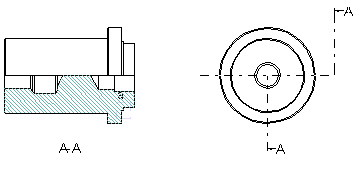
- Select the
 tab > Tools group > Projection >
tab > Tools group > Projection >  Section View. Or: Select a projection in the drawing and the context-sensitive function
Section View. Or: Select a projection in the drawing and the context-sensitive function  Section view. Or: Move the cursor over a projection symbol in the projection tree, and then select the context-sensitive function
Section view. Or: Move the cursor over a projection symbol in the projection tree, and then select the context-sensitive function  Section view.
Section view. - Click a projection that you want to cut.
- Select Projection Settings.
 Projection Settings Dialog Box The settings are for example:
Projection Settings Dialog Box The settings are for example: - Do either of the following:
- Select the start point of the intersection line. Click the next point for the section line that sets the ruler. Click rest points of the ruler.
- Click the clipping line in the drawing.
- The direction of the arrow will indicate the part of the model to be shown in the section view. Select either of the sides.
- Do either of the following:
- Click the section depth and select Confirm.
- Select Confirm.
- Click OK.
- Select the position of the section projection.
- Select Confirm.
Note:
- A part will not be displayed sectioned in an assembly drawing's section projection if
 Section is not made in assembly drawing is selected in the part properties. The part is displayed sectioned in the part-specific drawing's section projection.
Section is not made in assembly drawing is selected in the part properties. The part is displayed sectioned in the part-specific drawing's section projection. Part Properties, see also Section is not made.
Part Properties, see also Section is not made. - If the section line is bound to the drawing's geometry, and you edit the model, you have to update the drawing twice.
- The section line will be updated.
- The section view will be updated according to the section line.
- You can also create a section by drawing a section line as a polyline in the projection. After then, select the projection, the context-sensitive function
 Section view and define a section point by selecting a section line.
Section view and define a section point by selecting a section line. - If you want to create a section of a flattening projection of a sheet metal part, leave the checkbox
 Draw geometry simply unselected in the flattening projection properties.
Draw geometry simply unselected in the flattening projection properties.
