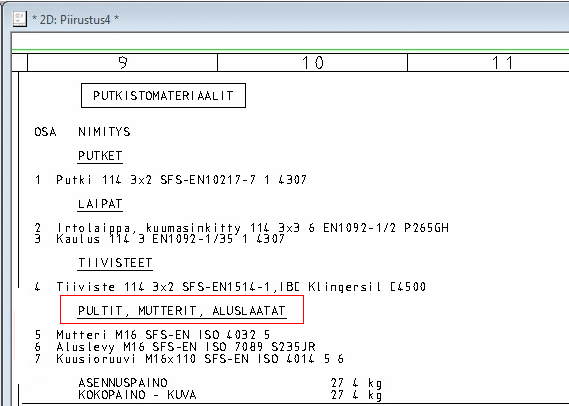Component Options/Data
Piping Design
You can prepare your own setup-type setting for an isometric to influence which part goes under which title.
- On the
 tab, in the Databases group, select Component options.
tab, in the Databases group, select Component options. - Select the class in the COMPONENT OPTIONS database. For example, class FLAN. Select OK.

- The Select Symbol Abbreviation Library is opened. Select the symbol abbreviation and the folder Additional Items.

- Select the symbol FLAN.bmp by double-clicking it.
Component Data
- Select a component.
- Select the Item Data function from the context-sensitive menu.
- The COMPONENT DATA dialog box is opened.
- Select the class: BOLT, for example.
- Select OK.
- The symbol abbreviation library is opened. Select the symbol abbreviation and the folder Additional Items.
- Select BOLT.bmp by double-clicking it (see above figure).
- Click the Add Bolts button in the dialog box.
The parts added with the Add Bolts function are automatically guided under the BOLTS, NUTS, WASHERS titles in the isometrics parts list.