Add a Terrain
You can add a terrain in the part modeling mode, when the model is empty or the model contains only guiding geometry.
- Open a 3d dwg file containing contour lines, save it to the archive, and add it to the main assembly of the plant.
- Create a new part in the assembly for the terrain.
- Select
 Add Terrain. The Terrain Properties dialog box opens.
Add Terrain. The Terrain Properties dialog box opens. -
Select the contour lines of the previously added part. Note the line snap of the cursor
 . You can also click individual points.
. You can also click individual points.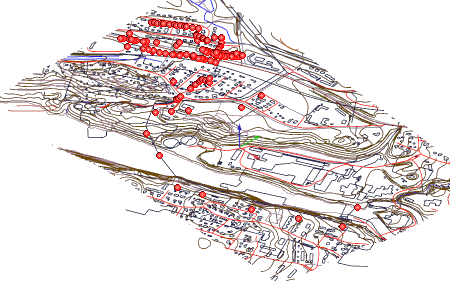
- Select Confirm. The coordinates of the clicked points will be displayed in the list field in the dialog box.

- Click Add, and select more contour lines or click points.
- Select Confirm.
- Select the thickness and material of the ground in the dialog box.
- Confirm by clicking OK. The terrain is modeled in the model window.

Note:
- You can cancel the last clicked point by pressing Ctrl+Z.

