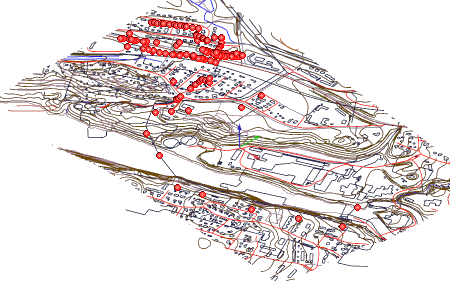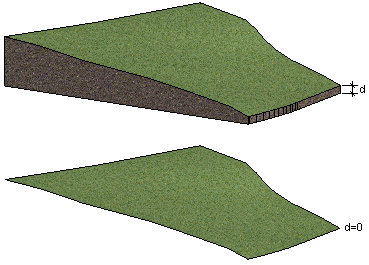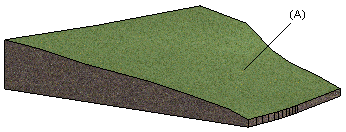Terrain Properties Dialog Box
You can select the properties of a terrain being added or edited in the dialog box.
- Points
- The coordinates (X,Y,Z) of the terrain points in the model's coordinate system are displayed in the list field. When you select a point in the list, it is highlighted in the model window.
- Add
- Click the button, when you want to add terrain points. You can define the height of the points in the following ways:
- Move
- Click the button, when you want to move terrain points. Select a point to be moved, and select its location.
- Delete
- Click the button, when you want to delete terrain points. Click the points to be deleted. You can select several terrain points by drawing an area with the cursor.
- Thickness of ground [m]
- The thickness of the modeled ground layer (d) at the lowest terrain point. If the value is 0, the terrain consists of just the surface in the model.
- Material to ground
- Select the material (A) of the ground surface, used in OpenGL shading and model visualization, from the list. The list contains a number of pre-selected LightWorks materials. You can select any LightWorks material by selecting the final option on the list, More. Select the material from the browser.
- Material to section
- Select the material for the ground section (B), used in OpenGL shading and model visualization, from the list. The list contains a number of pre-selected LightWorks materials. You can select any LightWorks material by selecting the final option on the list, More. Select the material from the browser.