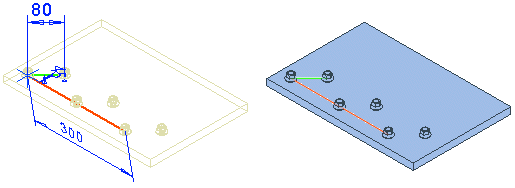The Auxiliary Part Guiding the Part Pattern
If you position the pattern using the New Pattern selection, the software will add an auxiliary part to the pattern.
- The auxiliary part part for a linear pattern is
 PATTERNXY.
PATTERNXY. - The auxiliary part part for a polar pattern is
 PATTERNXY.
PATTERNXY.
What is an auxiliary part and how is its location selected?
- The auxiliary part is the guide curve (3D sketch) of the pattern, that defines the direction and relative position of the components in the pattern.
- When adding a pattern, select a point or a line in the assembly as the location of the auxiliary part.
- The auxiliary part's location will not change the location of the part from which the pattern is created.
- Based on the pattern's data and selected location, geometric constraints are automatically added to the 3D sketch of the guide curve.
- You can set the auxiliary part of a polar pattern visible in the model drawing. Select
 Auxiliary geometry visible in drawings as the property of the auxiliary part.
Auxiliary geometry visible in drawings as the property of the auxiliary part.
Example - Positioning an auxiliary part in a linear pattern
- Select the location (A) of the auxiliary part on the component from which the pattern is created. You can also select a point that is not on the component as the location.
- The origin of the 3D sketch is placed in the selected point.
- If you select a pattern from the assembly tree, you can also see the pattern's auxiliary part (B) in the assembly.
- The colors of the guide curve's lines indicate the directions of the positive axes (C). The lengthways direction is the X axis (red) and the widthways direction is the Y axis (green).
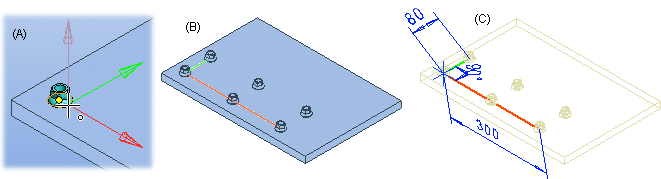
Example - Selecting the location of an auxiliary part in a polar pattern
- Select the center point of a face as the location (D) of the auxiliary part.
- The origin of the 3D sketch is placed in the selected point.
- If you select a pattern from the assembly tree, you can also see the pattern's auxiliary part (E) in the assembly.
- The circumferential guide curve is drawn as a circle if the pattern's angle is 360.
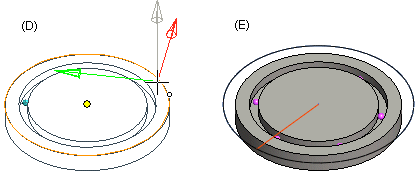
How to edit an auxiliary part?
- After you have positioned the pattern, you can edit the directions and relative positions of the components in the pattern.
- By selecting the 3D sketch to edit, you can edit the pattern properties using dimension constraints such as length, angle or radius.
- Do not delete lines or automatically added dimension constraints from the 3D sketch.
As an example, edit the Angle constraint of the 3D sketch.