Create a Polar Pattern With a Pitch
Create a polar pattern with a pitch.
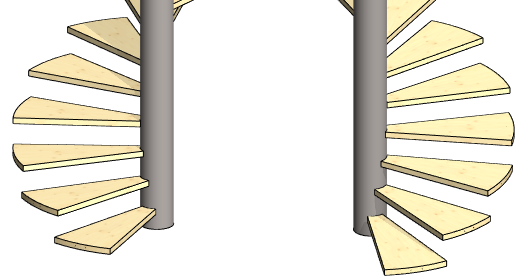
The instructions describe the creation of the pattern with the context-sensitive function:
- Select the part from which you wish to create a pattern from the assembly.
- Select the Pattern function from the context-sensitive menu.
- Select Polar With Pitch in the dialog box of the assembly pattern.
- Select the direction
- Clockwise.
- Counterclockwise.
- If you want the pattern members not to be oriented towards the center of the pattern, select
 No Rotation.
No Rotation.- The need for this choice is probably exceptional.
- Enter the number of pattern members in the Circle-direction.
- Enter either:
- Angle at which the pattern members are placed, or
- 360 = The members are placed at equal intervals on a full circle.
- Delta, or the angular spacing of two pattern members.
- Angle at which the pattern members are placed, or
- Enter either
- Pitch = Total pitch.
- Delta = Pitch between two pattern members.
- If you want to affect the radius of the arc of the auxiliary part, enter the Radius of the circle.
- Note that this does not solve for the radius of the polar pattern.
- Select OK.
- If necessary, use the auxiliary menu functions to rotate the direction of the auxiliary part around the X-, Y- or Z-axis, either by 90°, 15° or by the angle you enter. You can also click a new reference point from the auxiliary part.
- Click the position of the center point of the circular auxiliary part in the assembly.
- Note that the position of the center point of the guide curve part relative to the part to be patterned solves the radius of the polar pattern.
Example of a polar pattern
- Number in circle-direction 10, Angle 180.
- Direction: Clockwise.
- The Delta of the pitch: 200
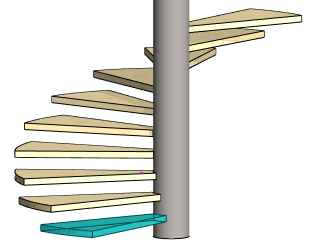
Example of a polar pattern without rotation
- Number in circle-direction 10, Angle 180.
- Direction: Clockwise.
- Selected:
 No rotation, so the angle is not taken into account.
No rotation, so the angle is not taken into account. - The Delta of the pitch: 200
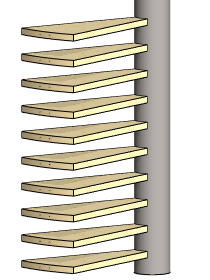
Note:
- You can edit the properties of a polar pattern by selecting the pattern from the assembly tree and then selecting the Edit function.
