Create a Linear Pattern in One Direction
General
- You can create a linear pattern lengthways or widthways by defining the number and length of the elements, or the number and delta (gap between the elements).
- If the part to be patterned is positioned with the Parallel constraint from the base plane of the handle (the xy plane), this same plane is used as the default plane of the pattern when creating the part pattern.
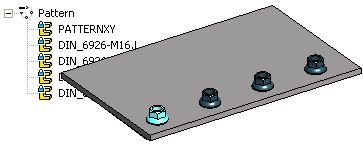
Create a pattern of a part or subassembly
- Use the ribbon bar function when you create a pattern from only one part or subassembly.
- Select the function Assembly | Model |
 Pattern.
Pattern. - Select the part or subassembly from which you are creating a pattern.
- Select an assembly from the feature tree.
- The program opens the dialog box Assembly Pattern Data.
- Select Linear in the dialog box of the assembly pattern.
- Confirm the location: New pattern.
- Enter the number of pattern members in the Number field either at:
- Length-direction or
- Width-direction
- In the above-mentioned section, enter either
- The distance of the outermost members of the pattern to the Length field or
- The mutual distance of the pattern members to the Delta field.
- Select OK
- An auxiliary part (line) is drawn on the cursor.
- If necessary, use the auxiliary menu functions to rotate the direction of the auxiliary part around the X-, Y- or Z-axis, either by 90°, 15° or by the angle you enter. You can also click a new reference point from the auxiliary part.
- Click the location of the auxiliary part.
- Recommendation: Click the position of the auxiliary part from the point of the part to be patterned.
- Note that the position of the auxiliary part does not determine the position of the part pattern.
Create a pattern of selected part or parts
- You should use the context-sensitive function when you create a pattern of several parts at once.
- Select the part or parts from which you wish to create a pattern from the assembly.
- Select the context-sensitive function
 Pattern.
Pattern. - See above from step 3.
Note:
- You can edit the properties of a linear pattern by selecting the pattern from the assembly tree and then selecting the Edit function.
- If you position the pattern using the New Pattern selection, the software will add the
 PATTERNXY auxiliary part to the pattern. After adding the pattern you can edit the direction and relative positions of the components in the 3D sketch of the auxiliary part.
PATTERNXY auxiliary part to the pattern. After adding the pattern you can edit the direction and relative positions of the components in the 3D sketch of the auxiliary part.
