Move a Component From One Library to Another
These instructions apply to component libraries that have their own interface for editing the library and selecting a component.
Move a component from one library to another as follows:
- Open a component library for editing.
- In the Libraries list, select the library and classification in which the component to be moved is located. You can only move components from customer-specific libraries.
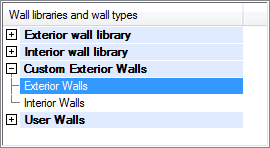
- Select the thumbnail image of the component to be moved in the bottom left-hand corner of the dialog box.
- Right-click to open the context-sensitive menu.
- Select Cut.
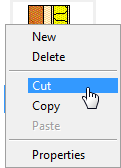
- In the Libraries list, select the library to which you wish to move the component. You can only move components to customer-specific libraries.
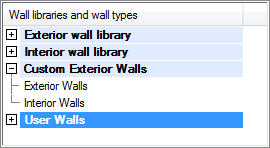
- Move the cursor over the area displaying the component thumbnail images.
- Right-click to open the context-sensitive menu.
- Select Paste.
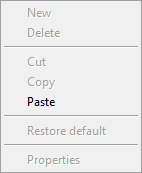
- Define the library data in the dialog box.
 Library Data of a Wall with a Layer Structure
Library Data of a Wall with a Layer Structure Library Data of a Floor or Ceiling
Library Data of a Floor or Ceiling - Confirm by clicking OK.
