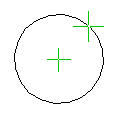Circle by Clicking a Center Point and a Radius Point (2D)
General
- Add a circle in a drawing by clicking a center point and a single radius point.
- When adding a circle, you can use auxiliary functions to draw a circle with respect to certain line elements, for example tangential to one, two or three lines or a circle.
- When the symbol
 appears in the lower right corner of the cursor, right-click to display the context-sensitive menu. Auxiliary Circle and Arc Adding Functions (2D)
appears in the lower right corner of the cursor, right-click to display the context-sensitive menu. Auxiliary Circle and Arc Adding Functions (2D)
- When the symbol
- You can also draw a circle with a center cross if the function
 Center cross is selected in the mini toolbar.
Center cross is selected in the mini toolbar.
Add a circle
- Select Drafting | Lines |
 Circle.
Circle. - Select the line properties, if necessary.
- Click a center point.
- If you move the cursor slightly upwards to the right and stop the cursor before clicking the radius point, the mini toolbar opens.
- If necessary, select the central cross drawing on
 or off
or off  from the mini toolbar.
from the mini toolbar. - If necessary, click the right mouse button to select auxiliary functions
 that control the drawing of the circle.Note: The auxiliary function is valid until you finish drawing circles.
that control the drawing of the circle.Note: The auxiliary function is valid until you finish drawing circles. - Click the radius point.