Center Line (2D)
General
- You can add center lines to a circle, arc or ellipse. You can also use the function to add a symmetry line by clicking to two points.
- The drawing of the centerline can be controlled with the context-sensitive menu.

- You can adjust the value of the center line offset. The offset can be absolute or relative to the size of the circle/arc.
- If you drag the circle's arc or location from the circle's grips, the center cross will update to the new location and size.
- You can remove the centerline associativity for the circle by selecting the centerline and the Properties function from the context-sensitive menu. Delete the constraint
 Center line from the list that opens.
Center line from the list that opens.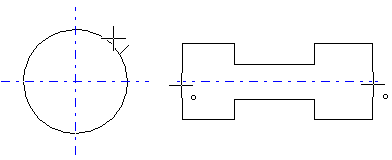
Add a center line
- Select Drafting | Lines |
 Line >
Line >  Centerline.
Centerline. - Edit the offset of the center line, if necessary When the symbol
 appears in the lower right corner of the cursor, right-click to display the context-sensitive menu.
appears in the lower right corner of the cursor, right-click to display the context-sensitive menu.- Select
 Properties (arc’s center lines) to change the center line offset for a circle or arc. See Defining a Center Line Exceeding of an Arc.
Properties (arc’s center lines) to change the center line offset for a circle or arc. See Defining a Center Line Exceeding of an Arc. - Select
 Properties (other center lines) to change the offset of the center line of two points. See Defining an Exceeding of a Center Line.
Properties (other center lines) to change the offset of the center line of two points. See Defining an Exceeding of a Center Line. - If necessary, select the
 Direction pointsto click the direction of the center line and the start and end point of the center line separately.
Direction pointsto click the direction of the center line and the start and end point of the center line separately.
- Select
- Add a center line in one of the following ways:
- Select a circle, ellipse or an arc, to which you add centerlines.
- Click two points for the center line.
- If you selected the auxiliary function
 Direction points, first define the direction by clicking two points, and then click the points of the center line.
Direction points, first define the direction by clicking two points, and then click the points of the center line.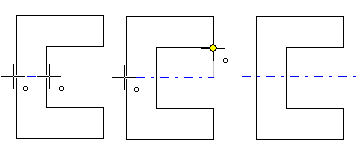
Note:
- You can delete a center line by selecting it and then either select the
 Delete function or press the Delete key.
Delete function or press the Delete key.
