Change a Feature in a Model
A sheet part imported into Vertex may include, for example, a hole or indentation that you want to change.
- Imported sheet-metal/Part model - You can select a Vertex library feature to replace a feature.
- Part model - You can select a library feature to replace another feature. Pay attention to the positioning of the feature.
Note:
- You can change features located on a planar face.
- Feature reference point - When positioning a library feature, the reference point maintains its location. For example, replacing a hole with an indentation keeps the center point in place.
- Feature pattern - The feature change also recognises feature patterns. If the selected faces form a regular sequence, a feature pattern is created automatically.
- If you remove the Feature Change feature from the feature tree, the original feature is restored to the model.
You can change the feature of a sheet part as follows:
- Do either of the following:
- Select at least one feature face.
- Select one or more features to delete along with the area selection. The features to be changed must be located on the same planar face.
- Select +... in the menu bar (Snap).
- Allow searches for a particular element Face.
- Click OK.
- Select the part model in the working window.
- Indicate the closed area. For example, indicate a rectangular area with two corner points so that the indentation is encompassed by the area.
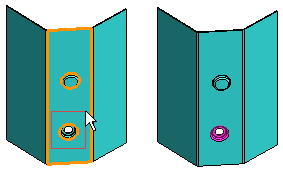
 Select at least the single from the replaceable feature surfaces.
Select at least the single from the replaceable feature surfaces.
- Select the context-sensitive function Edit> Change Feature.
- Define the properties in the Feature Change dialog box.
- View, change or delete the selected surfaces with the buttons. Select the surface from the list and click a button.
- Select a new feature in the Library Feature field by clicking the Select button.
For example, library features for Import sheets can be found in the Features/Sheet_metal/Special_forming directory.
- Select the feature from the library.
- Click OK.
- Select the feature size or define the values in the dimension table and confirm.
- The new feature is positioned at the center point of the feature to be replaced. If necessary, position the feature using geometric constraints.
- Select
 OK.
OK.
