Mirror a Feature
You can mirror the feature of an individual part in relation to a planar face or a plane.
- Select the feature to be mirrored and the mirroring plane from the same part.
- In addition, the mirroring plane must precede the feature to be mirrored in the part history. Mirroring is generated in the same history phase as the feature to be mirrored.
The following kinds of features can be mirrored: extrusion, library feature, sweep, loft, spiral, thread. Rounding and bevels can only be mirrored with another feature.
The initial shape of the part geometry is a shaft. Mirror the wedge groove library feature in relation to a plane at the midpoint of the shaft.
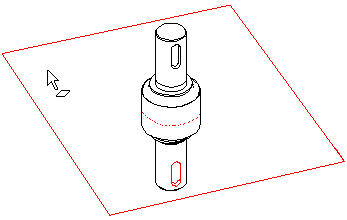
- Do either of the following:
- Select the faces or guide curves of the feature to be mirrored from the part.
- Select a feature from the part's feature tree. You can select more than one feature with the Ctrl+left mouse button.
- Select the context-sensitive function Mirror Feature / Mirror Features.
- Select one of the following as the mirroring plane:
- A planar face from the same part.
 The mirroring plane must precede the feature to be mirrored in the part history.
The mirroring plane must precede the feature to be mirrored in the part history. - Plane.
- A planar face from the same part.
- When modeling a part in an assembly, planar faces selected from the reference geometry cannot be used as mirroring planes.
- In the feature tree you can also delete a feature by selecting the context-sensitive function Remove mirror.
Changing a Mirror Plane
You can change the mirror plane of a feature later.
- Select the Mirror Feature symbol under the mirrored feature in feature tree of the part.
- Select the context-sensitive function Change Mirror Plane.
- Select the new mirror plane.
Adding a Feature to Mirroring
You can add a feature to an existing feature, for example a rounding or a bevel. Mirroring is created as a phase below the features you selected from the part's feature tree.
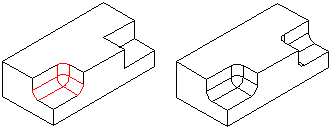
- Select the Mirror Feature symbol for the mirrored feature in the part's feature tree.
- Select one or more features to add by holding down Ctrl and clicking with the left mouse button.
- Select the context-sensitive function Add Feature to Mirror.
- If the feature has been mirrored more than once, and you want to add a feature to all of the mirrored features, please note that you have to add the feature separately to each mirroring.
