Trim Profiles with Library Parts
Profile Structure Design
The trimming requires the following:
- The system, shared or custom folder of the Vertex program must contain the folder g4proftrimlibrary.
- The folder must contain at least one Vertex file (vxm), which is a library part.
Do as follows:
- Open a profile assembly in the working window.
-
Select Assembly | Tools |
 To Library Part.
To Library Part. - (OR) Select the context-sensitive function.
- Select the trimming part. If there are more than one trimming parts, select the part in the browser.

The program automatically connects the predefined adaptive constraints from the profiles to the found surfaces and trims the selected profiles to the specified part.
- Click the profiles in the model.
For example, click two profiles to trim to each other. When you click the second profile to be trimmed, the profiles are trimmed to the adaptive library part.

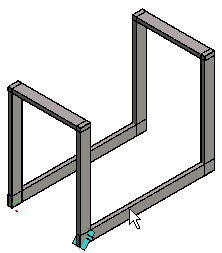
- Define the library part data in the dimension table and select OK.

Note:
- You can also directly select two profile parts to be trimmed to each other and then select the context-sensitive .
