Dimensioning to a Tangential Point
Dimensioning to a tangential point can be used with arcs that have an angle smaller than 180 degrees.
- The tangential point is the intersection point of the tangents, drawn at the end points of an arc.
- The dimension added to a tangential point is updated, but cannot act as a constraint.
- You can select the tangential point in the basic dimensioning, chain, baseline and continuous baseline dimensioning.
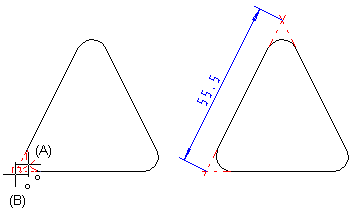
- On the
 tab, in the Dimensions group, select Dimension, and select
tab, in the Dimensions group, select Dimension, and select  Dimension.
Dimension. - Add dimensions by selecting verticals, arcs, circles, ellipses, splines.
- First, move the cursor over the arc (A). A snap to the arc is visualized with a cross-line.
- Move the cursor close to the tangential point (B) and select the point.
- Continue dimensioning.
Note:
- The drawing of the extend lines onto the tangential point can be allowed or disallowed in the dimensioning settings.
Example 1 - Dimensioning to a tangential point of an inner arc - two arcs close to each other
The problem is, that the arcs are close to each other.
- On the
 tab, in the Dimensions group, select Dimension, and select
tab, in the Dimensions group, select Dimension, and select  Dimension.
Dimension. - Move the cursor to the inner arc's side. The center point of the arc is shown.
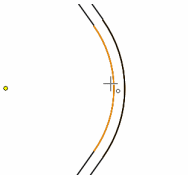
- Press the Shift key, and move the cursor over the inner arc.
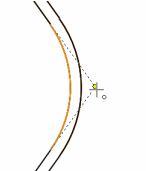
- Release the Shift key. Move the cursor horizontally. The tangent point becomes visible.
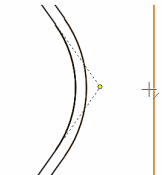
- Select the line to which you wish to dimension from the tangent point.
- After selecting the line, click the location of the dimension.
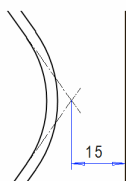
- Select Confirm.
Example 2 - Dimensioning to a tangential point of an outer arc - two arcs close to each other
- On the
 tab, in the Dimensions group, select Dimension, and select
tab, in the Dimensions group, select Dimension, and select  Dimension.
Dimension. - Move the cursor to the inside of the outer arc. The center point of the arc is shown.
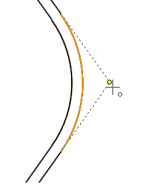
- Select the line to which you wish to dimension from the tangent point.
- After selecting the line, click the location of the dimension.
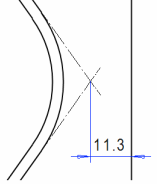
- Select Confirm.
